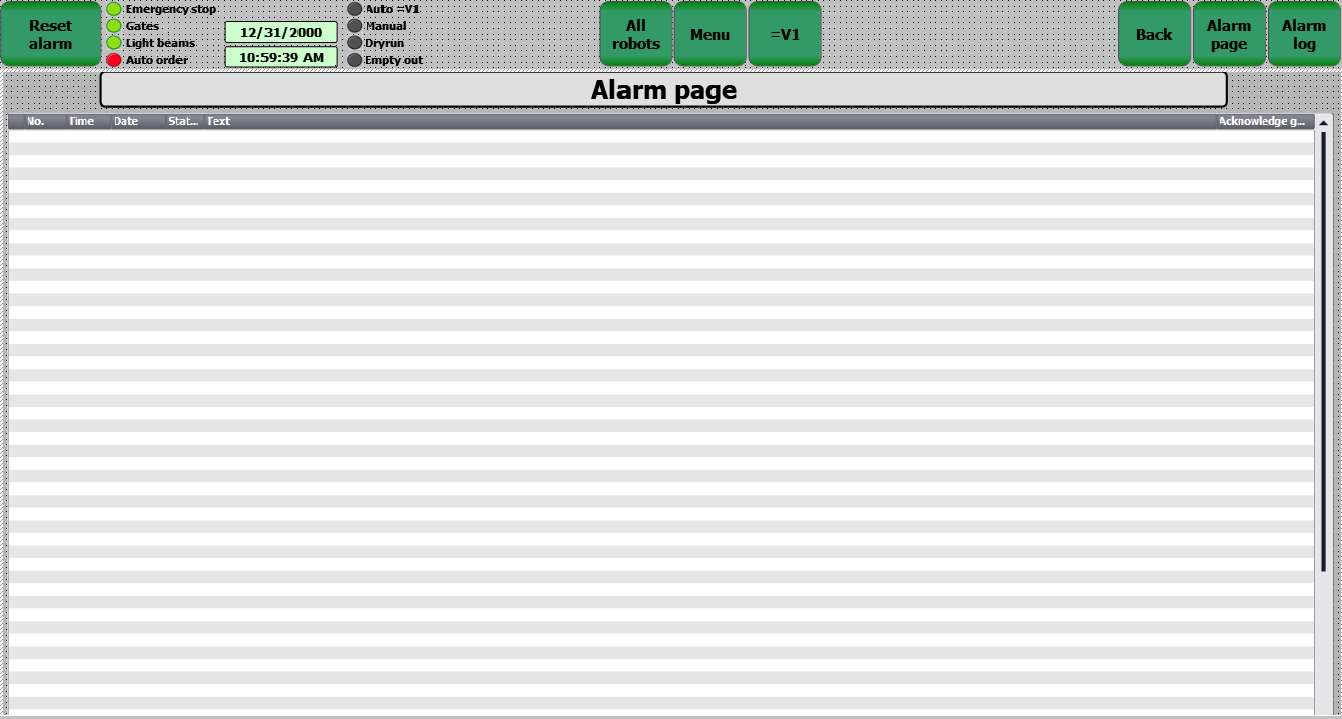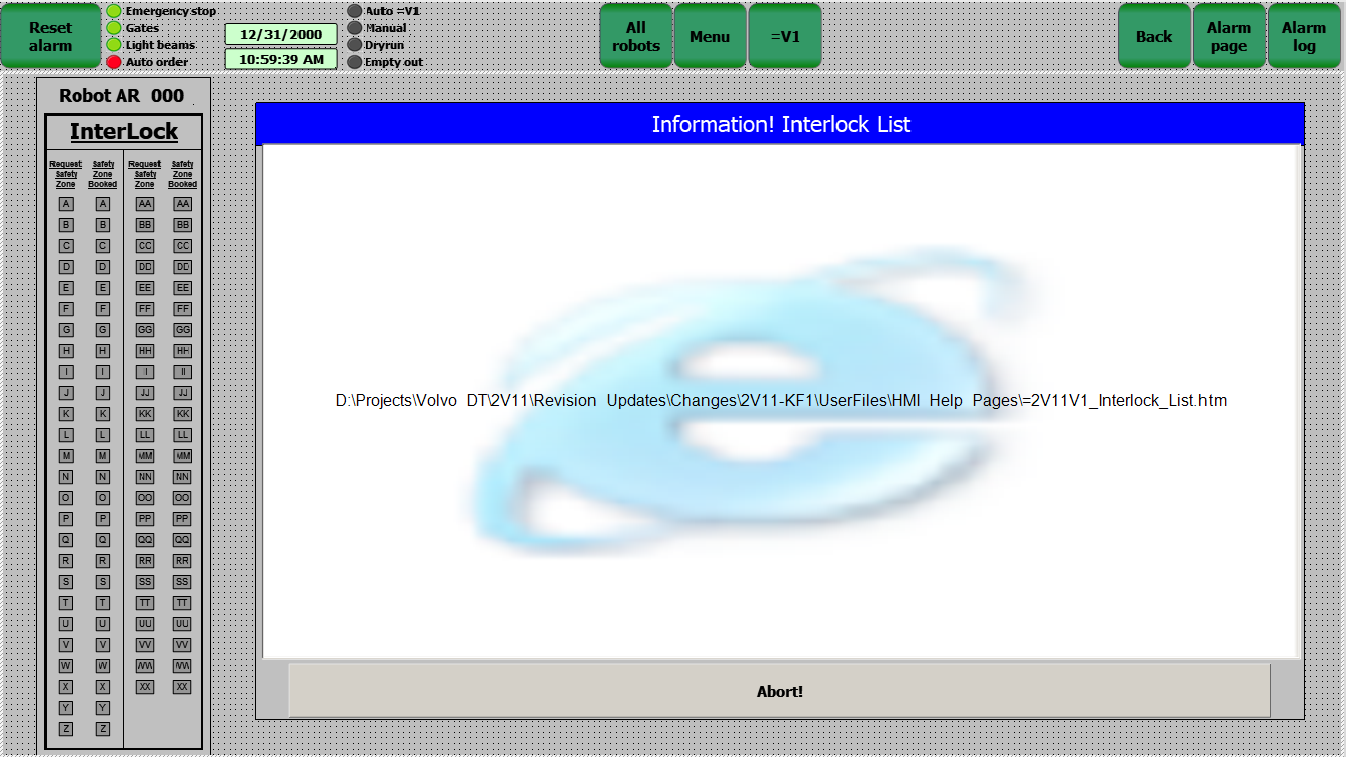System Alarm and Warning Messages
Alarm and Warning Information
The following area of the Interactive Electronic Technical Manual (IETM) is designed to help assist personnel in identifying status indicators, faults, and warning messages by using the Main Operator Panel (MOP) screens. Located at the top of the MOP panel, there is a stack light that informs personnel if a fault has occurred with the 2V07 Roof Inner & Door Ring LH Cell.
| Item | Description | Function |
|---|---|---|
| A | Stack Light | Tower light equipped with two (2) lenses. The Green lens informs personnel that the is currently operating in Automatic Mode of operation. The Red lens informs personnel that a fault has occurred with the 2V07 Roof Inner & Door Ring LH Cell. |
| B | MOP Display | Displays the MOP screens for personnel to navigate and view the current and active warning and fault messages. |
Alarm Screen
The Alarm Screen will display any current and active faults that have occurred with the 2V07 Roof Inner & Door Ring LH Cell. The Alarm Screen will also display the number, the date and time the fault occurred, the status of the fault, and a description to help inform the operator to locate and rectify the fault.
After the fault has been rectified, use the "Reset Alarm" button in the upper-left hand corner of the screen to clear the fault from the screen and reset the safety circuit. The cleared alarm will then appear in the Alarm Log Data Bank. Use the "Alarm Log" button in the upper-right hand corner of the screen to navigate to the Alarm Log Screen.
| Item | Description | Function |
|---|---|---|
| A | Alarm Number | Number value associated with alarm. |
| B | Alarm Time and Date | Displays the time and date of when the fault occurred. |
| C | Alarm Status and Text | Displays the current status of the fault (active, inactive, etc.), as well as a brief description of fault that has occurred. |
| D | Reset Alarm | Clears all remedied faults and resets safety circuit. All remedied faults are moved to the Alarm Log Data Bank. |
| E | Alarm Log | Navigates personnel to the Alarm Log Screen. |
| F | Navigation Banner | Allows for personnel to quickly identify the status of various devices and navigate to the other available MOP Screens. |
Alarm Log Screen
The Alarm Log Screen will display all of the alarms cleared from the Alarm Screen with the latest alarms listed at the top. Use the scroll bar on the left side of the screen to scroll either up or down to view the faults.
The Alarm Log Screen will categorize the Alarms by Time and Date, Status, and Message.
| Item | Description | Function |
|---|---|---|
| A | Date and Time | Displays the current date and time the alarm occurred. |
| B | Status | Displays the current status of the alarm. |
| C | Message / Text | Provides a brief description of fault that occurred. |
| D | Navigation Bar | Allows for personnel to quickly identify the status of various devices and navigate to the other available MOP screens. |
General Robot Status Screen
The General Robot Status Screen displays detailed status information regarding the selected robot.
From this screen, personnel can view the status of the interlocks, overall status of the robot, signals from the robot, signals to the robot, and digital signals to the robot.
In the top-left corner of the screen, there are four (4) help function buttons that will navigate personnel to the associated page.
| Item | Description | Function |
|---|---|---|
| A | Help Function Buttons | Navigates users to applicable help pages. |
| B | Interlocks | Displays the status of the robot's interlocks. |
| C | Robot Status | Graphic representation of robot and status.
RED = NOT OK | YELLOW = Warning | Green = OK |
| D | Signals from Robot | Displays the signals that are output from the robot. |
| E | Digital Signals from Robot | Displays the digital signals that are output from the robot. |
| F | Signals to Robot | Displays the signals sent to the robot. |
| G | Digital Signals to Robot | Displays the digital signals sent to the robot. |
| H | Navigation Bar | Allows for personnel to quickly identify the status of various devices and navigate to the other available MOP Screens. |
Typical Robot Help Screen
From the General Robot Status Screen, personnel can press press the WaitSignal Help, WorldZone Help, InterLock Help, or Directions Help button to be redirected to the desired screen. From these Help Screens, a window will appear providing information regarding the indicators on the corresponding MOP screen.
| Item | Description | Function |
|---|---|---|
| A | Help Screen | Displays information and legend for the details listed on the screen. |
| B | Help Information Title | Current Title of Help Window. |
| C | Abort | Closes Help Screen and returns to the General Robot Status Screen. |
| D | Navigation Bar | Allows for personnel to quickly identify the status of various devices and navigate to the other available MOP Screens. |